Thunderbird is a one of the popular email client especially for the users working with MBOX files. And, when they need to import or export the emails they have to rely on ImportExportTools NG add-on. It is known for exporting emails from MBOX to EML, PDF, HTML or other formats. But, what happens when Thunderbird ImportExportTools NG not working?
It can be a little frustrating when you cannot import or export MBOX files in Thunderbird. In this guide, we will teach you the most easiest ways to fix the Thunderbird ImportExportTools NG not working issue and help you to import or export MBOX file in Thunderbird.
What Is ImportExportTools NG in Thunderbird
ImportExportTools NG is a popular Thunderbird extension that allows users to:
- Import MBOX files
- Export emails in EML, HTML, PDF, or MBOX formats
- Create full mailbox backups
- Move emails between Thunderbird profiles or systems
Reasons for Thunderbird ImportExportTools NG Not Working
- After Thunderbird upgrade, the ImportExportTools NG add-on may stop working.
- Due to corrupted MBOX files, the import process might be fail.
- A lack of storage space or incorrect export path configuration results in error.
- Another Thunderbird extension might be blocking it.
- Large data files may cause the tool to slow down or crash.
How to Fix Thunderbird ImportExportTools NG is Not Working?
If the Thunderbird ImportExportTools NG not working as expected, try the following step-by-step solutions:
1. Configure Your Account
ImportExportTools NG add-on can create issues for the users when they don’t configuring email account before trying to use the add-on to import or open MBOX file. When users try to import or open MBOX files without first setting up a mailbox, the ImportExportTools NG option appears greyed out or inactive. This is because the extension depends on a functioning email folder structure within Thunderbird to work correctly.
How to Fix It:
- Open Thunderbird.
- Go to the top menu and click on Account Settings.
- Choose Add Mail Account.
- Enter your email details and allow Thunderbird to sync.
- Once the account is configured, your emails will appear in the dashboard.

After fixing this issue, go back and check the ImportExportTools NG menu. The previously greyed-out options should now be enabled and ready to use.
2. Re Install Add-On
Sometimes, ImportExportTools NG add-on might not work properly due to a corrupted installation or compatibility issues caused during a Thunderbird update. If ImportExportTools NG add-on is showing errors, or options are missing, you can try to reinstall it.
Steps to Reinstall the tool are:
- Open Thunderbird>> Go to Menu>> Add-ons and Themes >> Extensions.

- Find ImportExportTools NG>> select Remove. And, restart Thunderbird.

- Go to Menu>> Add-ons and Themes >> Extensions.
- In the search bar, type ImportExportTools NG>> select Add to Thunderbird.

- Now, click the Add button to install the add-on.

You should now see the ImportExportTools NG option available in the context menu.
Effortless Solution – Thunderbird Migration Tool
If the above solution does not work for you and the problem remain s the same, you can try Yota Thunderbird Migrator for Windows. It is the effortless solution that allows you to export emails from Thunderbird to PST, PDF, EML, MBOX, HTML and many other formats without any hassle. Plus, your data remains secure and you will not lose any single email. Even the tool supports direct migration to cloud platforms such as Gmail, Office 365, Yahoo, and more.
So, instead of spending hours troubleshooting add-on errors, choose a smart and professional solution that guarantees smooth, accurate, and error-free email management.
Steps to Export Thunderbird Emails are:
- Download and install Thunderbird Converter Tool.
- Launch the tool and Go to Open>> Desktop Email Clients>> Thunderbird Accounts.

- Add the files and preview them before conversion.

- Go to Export and select the format like PST or PDF.
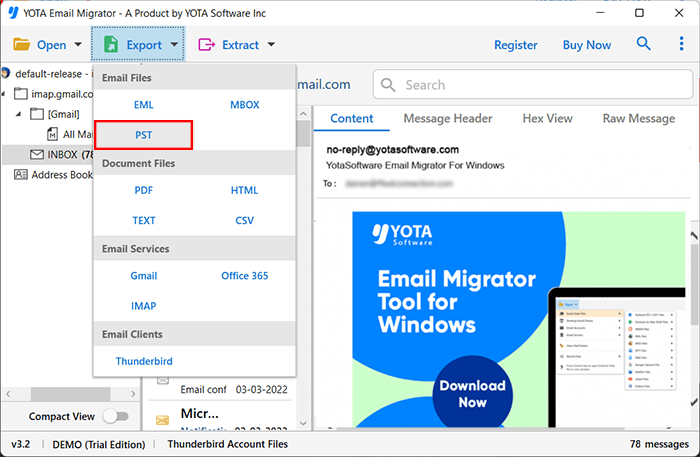
- Browse the location and Click on the Save button.
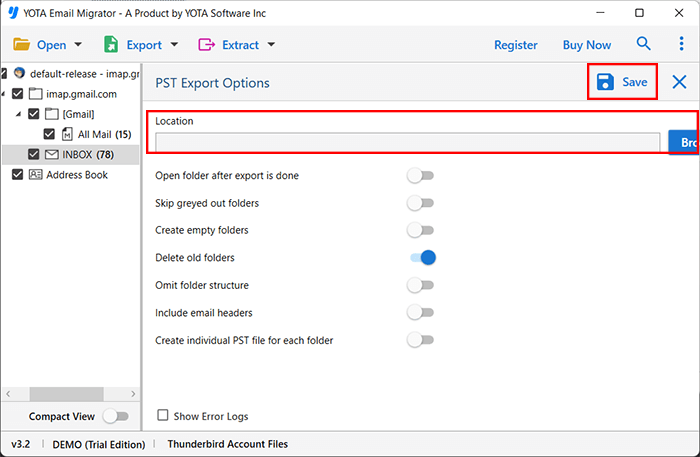
That’s all! This is how you can export emails from Thunderbird when ImportExportTools NG is not working.
Conclusion
In this write-up, we explored the common issues and how to fix Thunderbird ImportExportTools NG not working issue. To overcome these challenges effortlessly, we have given the manual solutions. The manual fixes should help you to solve the error.
But if nothing works then try the professional tool like Yota Thunderbird Converter Tool. It offers a powerful and instant solution to convert emails to various formats in few clicks. With its user-friendly interface and advanced features, you can seamlessly export your emails without errors.
To test the working of the tool, you can try the free demo version, before making a purchase.

