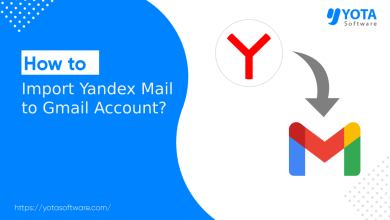If you want to backup Cincinnati Bell emails to your PC, then you are on the right page. Saving emails locally is always a good choice. As it can help you to protect you emails from data loss, or some account issues. Here we are going to discuss the two best solutions to download Cincinnati emails to your system or hard drive.
Reasons to Backup Cincinnati Bell Emails to Computer
Here we discuss some reasons that why we need to download the Cincinnati Bell emails to computer are as follows:
- You can view your emails even without an internet connection.
- It keeps your emails safe in case something goes wrong with your account.
- Backing up helps to free up some space in your mailbox.
- You can move your Cincinnati Bell emails to another email service.
Method 1: Manual Solution to Backup Cincinnati Bell Emails to Computer
Cincinnati Webmail have the built-in features in export/import built in that allows you to save the Cincinnati Bell Emails in .tgz format. There is the step-by-step instructions to backup the Cincinnati Bell Emails are as follows-
- Log in to your Cincinnati Bell webmail account.
- Click on the Preferences tab.
- Go to the Import/Export section on the left side.
- Under Export, choose Account.
- Select the email folders you want to download.
- Click the Export button.
That’s it! The emails will be downloaded as a .tgz file to your computer. You can access them later.
Limitations of Manual Method
- It can only download emails in .tgz format.
- You need a separate tool to open or extract the .tgz file.
- It doesn’t offer options to export in bulk mode
- You can’t filter or select specific emails to back up.
- The steps can be confusing for non-technical users.
Expert Solution to Backup Cincinnati Bell Emails to Computer
Try Yota Email Backup Tool to save Cincinnati Bell emails to your computer or hard drive in just a few clicks. This utility allows you to transfer emails from Cincinnati Bell to multiple formats with attachments. The software will export multiple Cincinnati Bell emails in no time. With this utility, you can download selected emails according to your needs.
It also offers advanced filters to download specific emails by date, subject, file size, keyword or sender. Plus, users can preview the emails before backup process start. It preserves data integrity and folder hierarchy during the entire process. Due to its simple user interface, any novice user can backup Cincinnati Bell emails without facing any issues.
Steps to Backup Cincinnati Bell Emails to Computer are:
- Download and install Yota Email Backup Tool.
- Click on the Open >>Email Accounts >>Add Account.
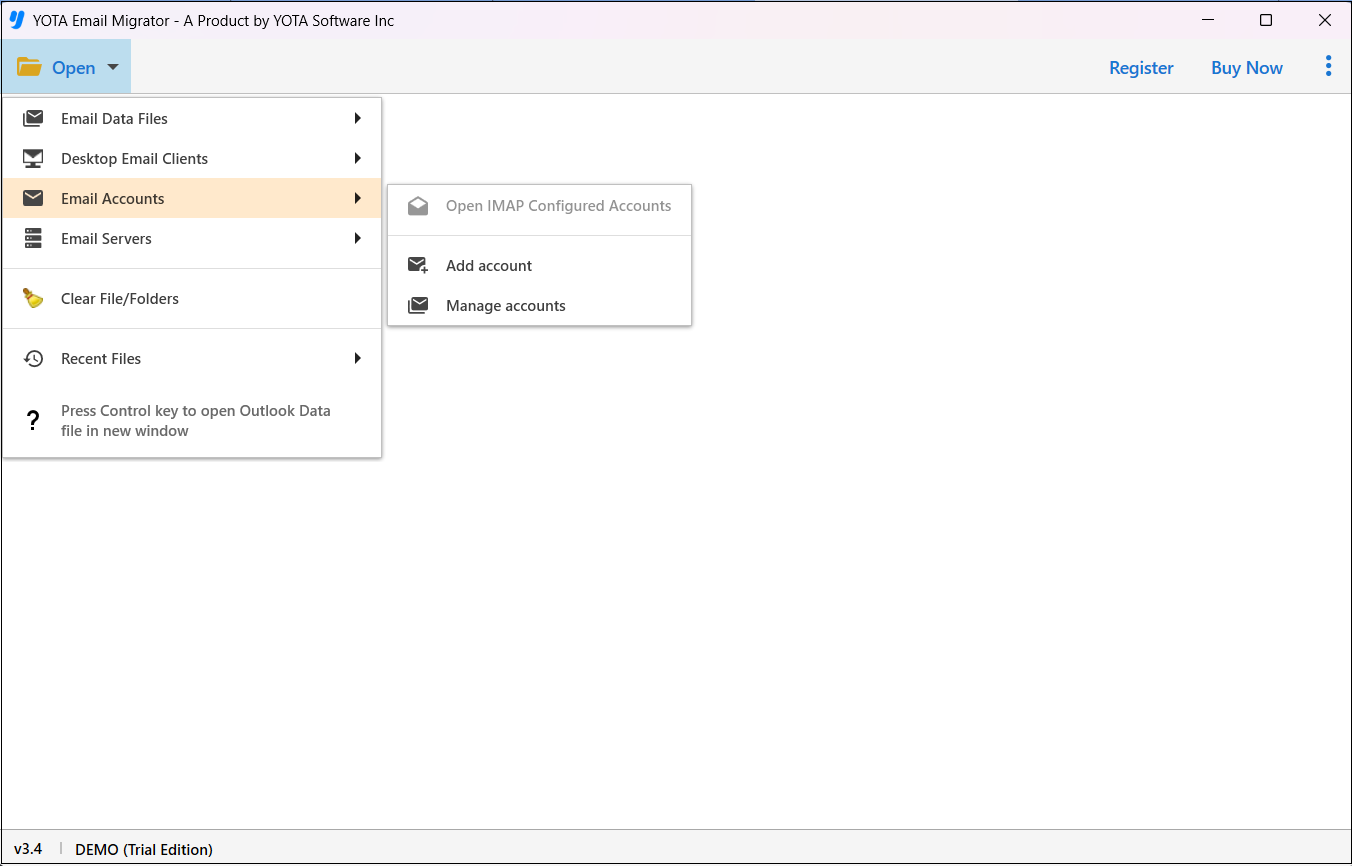
- Now enter your Cincinnati Bell account login credentials.

- Go to Export option and then select the desired file format.
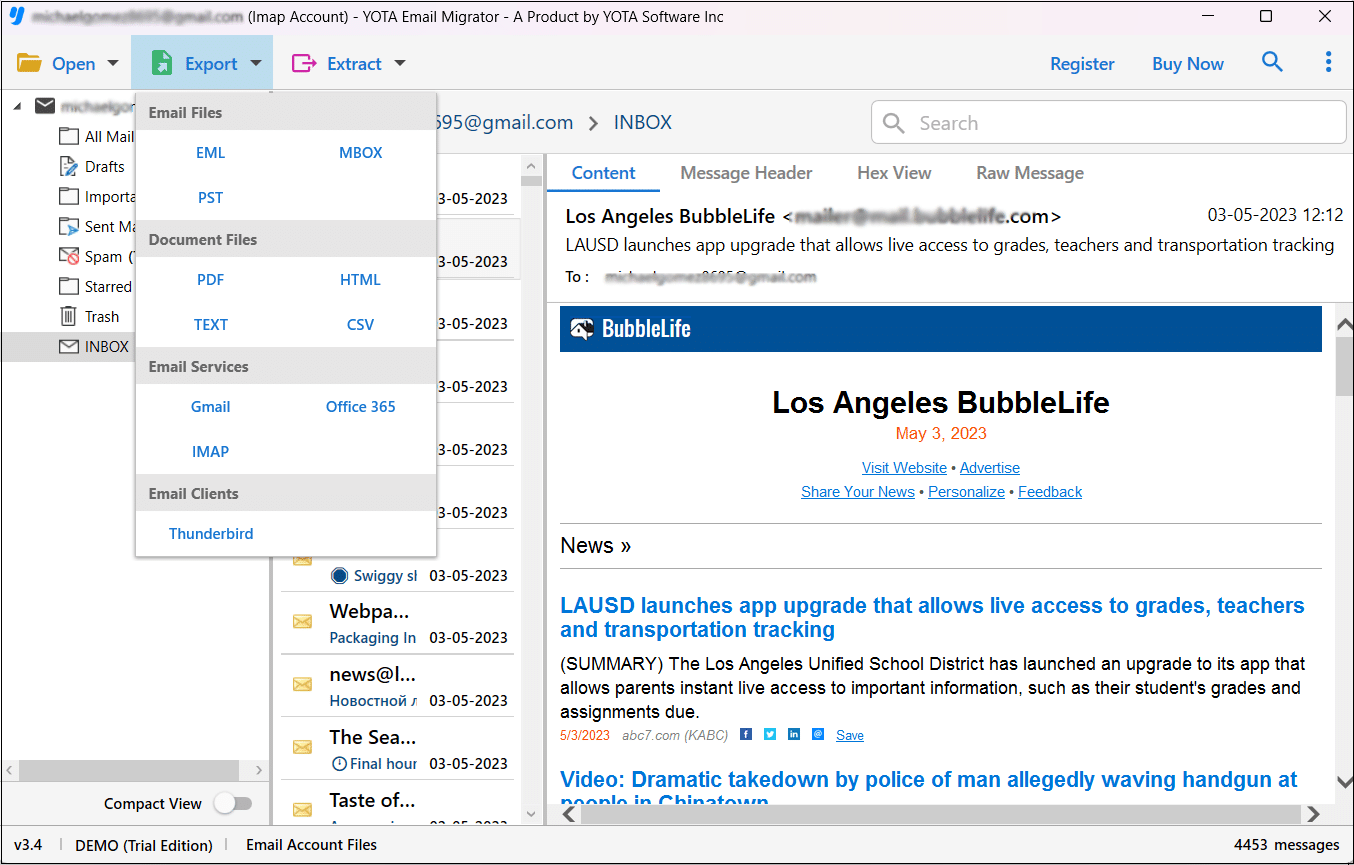
- Choose the location to store the file and click on the Save button.

Done! With the use of these simple steps, you can easily backup Cincinnati Bell emails to computer or hard drive.
Prominent Features of Yota Email Backup Wizard
- Supports backup emails from 200+ webmail and cloud services.
- Download unlimited emails directly to your PC or hard drive.
- Transfer emails between IMAP accounts without needing to reconfigure manually.
- Backup all emails from multiple folders in a single process.
- Preserves email formatting, metadata, and folder hierarchy.
- Save Cincinnati emails in formats like PST, PDF, MBOX, EML, and HTML.
- Clean, user-friendly interface suitable for all experience levels.
- Choose your own destination folder for saving the backup.
- Email filter option is given to back up only selected emails.
- No personal data is stored ensures 100% user privacy and security.
Conclusion
We hope this article helps you to backup emails from Cincinnati Bell account with ease. Here, we have explained both manual and automated solutions to save Cincinnati Bell email folders to your local PC. The manual method will be helpful work if you have limited data to save and you have little bit technical knowledge.
However, for a faster and more trustworthy results, it is recommended to use the automated solution. You can try the free demo of the tool before buying the full version. The trial version lets you save the first 10 emails from each Cincinnati Bell mailbox folder.