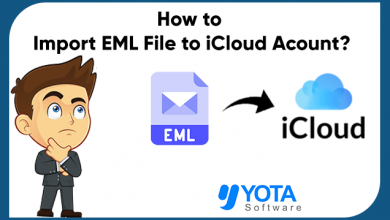If you want to import EML files to Outlook 2021, 2019, 2016, and 2013 without any data loss, this blog post is perfect for you. In this article, you will learn how to import EML files into Outlook.
EML files are a proprietary format used by the Windows Live Mail email client. Files with this extension store email messages in Outlook Express Mail (EML) format, which is similar to HTML. The EML file stores all of the message’s text, graphics, and formatting. To read the EML files, you can use the free EML viewer on any Windows system. This allows the files to display the message in its original form as if it were opened in Windows Live Mail or Outlook Express.
Many users have EML files saved on their PC and want to know how to import EML to Outlook. One of the user queries is listed below:
User query: Hello, I work in an IT company and would like to import EML files to Outlook. I’ve tried all the methods, but so far, to no avail. Can you suggest a reliable and trustworthy solution that will allow me to do this without any problems? I don’t want to lose my data. I would be very grateful for any helpful method.
Now, let us move to the methods.
How to Import EML to Outlook Manually (Free)?
You can follow the steps below to open EML files in Outlook using the manual method:
- Navigate to the location where your EML files are saved.
- Right-click the EML file you wish to transfer into Outlook.

- Then, from the Explorer menu, select “Open With” and select Outlook.

- Next, click “Move” and select the folder where you want to import the EML file.

That’s it!
Limitations: This method is good if you only have a few EML files. If you have multiple EML files, you’ll need to repeat these steps for each one. This method allows you to import one file at a time.
How to Import Multiple EML Files into Outlook?
If you want to import EML to Outlook in bulk mode, you can use Yota EML to PST Converter on your system. It is suitable to transfer unlimited EML files without showing any limitations bar and losing a single data. The software lets you convert your emails to PST format, and later you can import your emails into Outlook using the built-in option.
Along with this, one can convert EML to PDF format, EML to MBOX, to access emails in multiple email clients. Additionally, it helps you in migrating all your emails from EML to various email services like Gmail, Office 365, etc.
The software also supports Unicode characters while converting EML files into an Outlook data file. You can export EML files created by any supported email application, such as Mozilla Thunderbird, Windows Live Mail, and many more.
It comes with a free demo version, which allows users to evaluate the tool before buying the utility. To import EML files to Outlook, first download and install the software on the PC.
Steps to Import EML to Outlook
- Run the software on your Windows system and click “Open”.

- Click Email Data Files >> EML Files. Now, choose the Files or Folder options.

- Preview your emails and apply filter options for selective conversion.

- Go to the Export option and select the PST format.

- Finally, enter the location where you want to save the files and click Save.

Done! This way, you have converted all your EML files to the Outlook data file format. Now you have to import the exported file into your Outlook account.

Some Prominent Features of the Software
- It allows users to batch import EML to Outlook 2021 and other versions into a single file.
- Can also create a separate PST file for each folder whose EML files are to be converted.
- This tool is currently independent of Outlook and does not require installation.
- It supports EML files created by Thunderbird, WLM, and other applications for importing EML files into Outlook.
- There are no complicated settings; you simply need to install the software, and everything is done in just a few clicks.
- It saves all email data (emails, attachments, calendar, tasks, and notes) from your EML folder.
- A free demo is also offered, so you can test the program before purchasing. Thanks to the 100% money-back guarantee, you can buy with confidence.
Conclusion
If you are still looking for how to import EML to Outlook, you will find the right solutions here. The above blog explained manual and professional solutions to import EMl files to Outlook. The manual one is fine if you have a few emails to import. If you want to transfer multiple EML files into Outlook, it is suggested to go with the automated method.
FAQs
Ques 1. How do I open a .EML file in Outlook?
Ans. You can open EML file in Outlook by simply dragging and dropping option or using an email conversion tool.
Ques 2. Can I import EML files into Outlook directly?
Ans. No, Outlook has no option to import .eml files. You can first convert emails to PST file format and then import this file into Outlook for importing EML to Outlook.
Ques 3. Can I import multiple EML files to Outlook?
Ans. Manually, you only import a single email at a time. For importing multiple EML files at once, you need to use the EML converter tool.