Do you want to fix Outlook performance issues with large mailboxes? Then you will get the perfect solution to your request here. In today’s post, we will discuss the best possible methods to deal with Outlook slow performance issues related large PST file size.
Microsoft Outlook is the most popular desktop-based email application used by millions of users. However, it is also true that Outlook users face many issues while sending or receiving email messages. One such issue of this problem is oversized PST files.
As we all know that Outlook stores all mailbox data in a PST file which includes emails, calendar data, events, tasks, journals, and notes. When a PST file is of large size, it affects the Outlook performance and you cannot receive any new emails.
When Outlook Performance Slows Down?
There can be many reasons behind Outlook slow performance issues. Some of them are mentioned here–
- MS Outlook may not run as fast if the PST data file exceeds the maximum size
- If the user saves multiple items in the mailbox, he/she will face slow performance
- When your PST files are corrupted, Outlook slow performance issues can also occur
- If you do not close Outlook performance properly, you will also encounter this problem.
How to Fix Outlook Performance Issues with Large Mailboxes?
There are multiple methods to deal with Outlook slow performance issues related to large PST file size. In the below section, we will discuss all possible methods. You can choose any of them at the end of the blog.
Solution 1: Delete Unimportant or Unnecessary Mailbox Folders
In order to boost Outlook performance you can delete the unimportant items from the mailbox. To achieve this follow the below steps:
- Open the Outlook application and then select the unwanted folder.
- From the Home menu, click on the Clean Up option.
- After that pick any of the options: Clean Up Conversation, Clean Up Folder, or Clean Up Folders and Subfolders.
- Then right click on “Delete Item Folder” and select the “Empty Folder” option.
That’s it.
Solution 2: Compact PST File to Fix Outlook Performance Issues with Large Mailboxes
Outlook offers a Compact option that helps you to compress the size of the PST file. To know how to compact or compress PST, follow the steps listed below:
- Click on File Menu and select Account Settings.
- Then click on the Data File tab from the new window and select the PST file you want to compact
- After that go to the Setting and click on the Compact Now option.
- Lastly click OK for compressing the PST file size.
Solution 3: Split Large PST File to Deal with Outlook Slow Performance
Splitting oversized PST files is one of the best solution to fix Outlook performance issues regarding large PST file size. To do so, you can use Yota PST Converter Tool which allows you to divide large PST file into small size files.
It supports breaking PST files of all Outlook versions such as 2021, 2019, 2016, 2013, 2010, and others. Along with this, it supports archive, password-restricted, active, and network PST files for splitting. Moreover, you can divide both ANSI and UNICODE files without any hassle.
With this tool, any type of user can smoothly accomplish this task because of its simple and graphical user interface. It also does not need the installation of the Outlook application on the system to complete this operation.
Steps to Split PST to Fix Outlook Performance Issues with Large Mailboxes are;
Step 1. Launch the PST file conversion tool and click on the Open tab.

Step 2. Now, click Email Data File and add the Outlook PST file which you want to split.
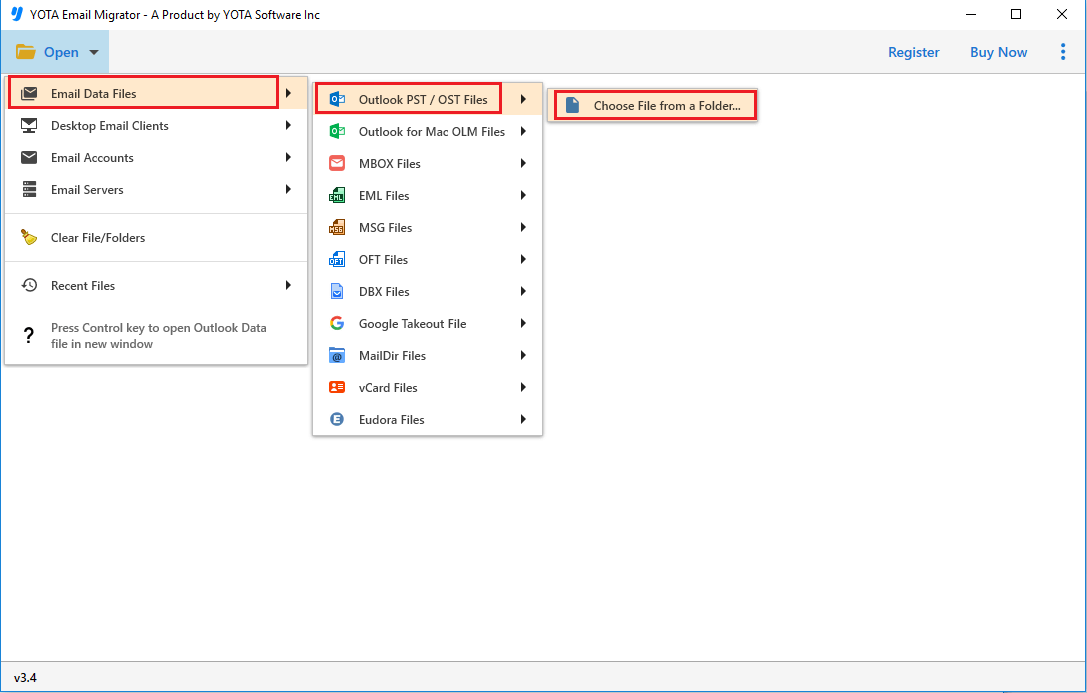
Step 3. Then click the Export option and select PST from the multiple file formats.

Step 4. Now pick the destination to save the PST file and click on the Save button.

Now the splitting process starts immediately and within a few seconds, you will get the completion message.
The tool also helps you to convert PST to MBOX, PDF, TXT, EML, HTML, and other file formats. In addition, it gives you a direct option to import PST to Thunderbird without Outlook application.
The Final Words
There are many users out there who want to deal with Outlook slow performance issues related to large PST files. In the blog above, we have discussed several possible methods to fix Outlook performance issues with large mailboxes. You can choose one of them that suits you best.