Do you want to know a quick solution to transfer Shaw email to Gmail or Google Mail account losing your valuable data? Are you using Shaw Mail for your business communications and want to switch to Gmail? If yes, follow this blog to know more about the process. In this blog post, we will discuss both manual and professional method to import Shaw emails to Gmail account. So, without any delay, let’s get started with the process.
Some so many users are facing problems while migrating Shaw emails to Gmail mailbox. This query will help you to understand the real challenges while migrating emails from one account to another;
Gmail has the best spam filter feature that is best in the industry. Also, it provides 15 GB of storage space which is huge enough to store all your attachments, emails, and other files. And if we talk about the the interface panel, it is super simple, intuitive yet advanced.
That is why so many users are looking to import Shaw email to Gmail account with their attachments.
Manual Method to Transfer Shaw Email to Gmail Account
- Login to Your Gmail Account on a web browser.
- Click the gear icon and select See All Settings.

- Go to the Accounts and Import tab.

- Under Import mail and contacts, click Import mail and contacts.

- A pop-up window will appear. Enter your Shaw Mail email address and click Continue.

- Enter the Shaw Mail password and choose options like Import contacts, Import mail, and Import new mail for next 30 days.
- Click Start Import. Gmail will start importing your Shaw emails and contacts.

Common Problems Faced During Manual Steps
- It is a time-consuming and require technical expertise.
- There is a high chance of data loss during migration.
- Users cannot easily transfer attachments along with emails.
To overcome these challenges, the expert recommended solution could be the safest option to transfer Shaw emails to Gmail.
Outstanding Tool to Migrate Emails from Shaw to Gmail
Yota Email Migration Tool is an effective solution to transfer Shaw email to Gmail. With the simple user interface, you can easily export emails, contacts and attachments. It also allows you to preview the files before migrating them from the source location to the target location. This way you can get an idea of the emails that you are migrating. Plus, it has been equipped with many advanced filter options that can help users transfer a few selective emails from Shaw Webmail to Gmail account without any extra effort.
Steps to Transfer Shaw Email to Gmail Mailbox are as follows:
- Download and Install the Yota Email Migrator into your PC.
- Click on Open>> Email Accounts>> Add Accounts.
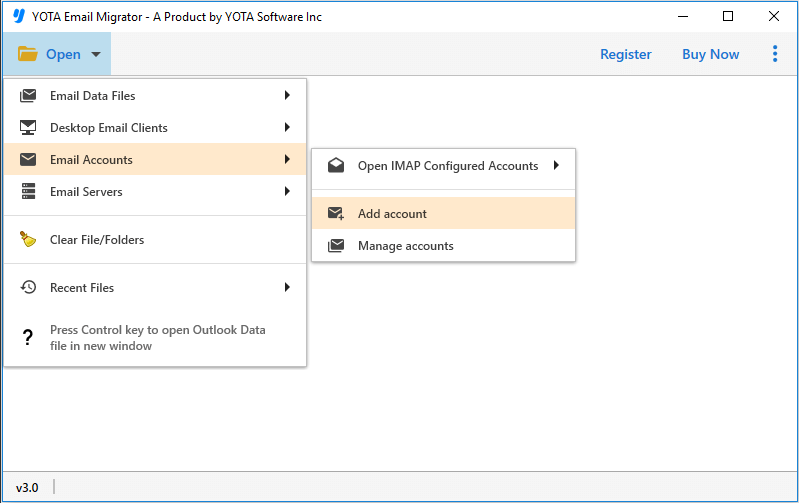
- Next, enter the login details of Shaw and add the files into the panel.
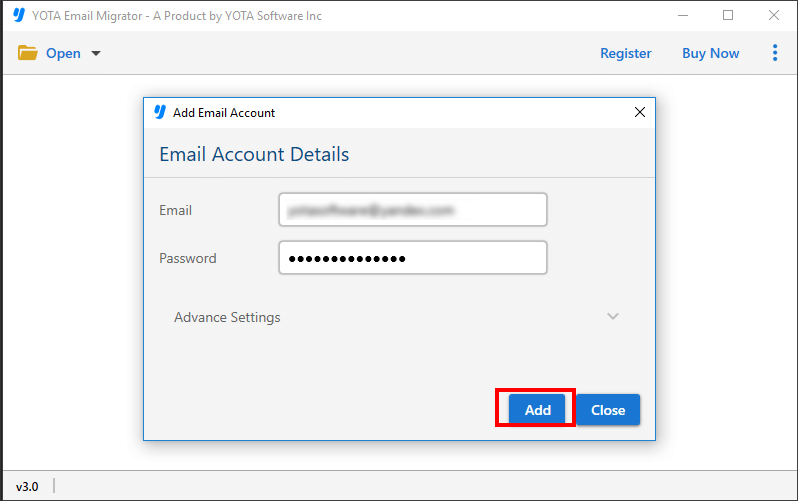
- Now, click on the Export tab and select Gmail as a saving option

- Lastly, enter the Gmail login credentials and hit the Save button.

Check this video tutorial to export Shaw Mail to Gmail Account
Top Features of Shaw to Gmail Migration Tool
- You can select emails based on various criteria like date range, sender, subject, or recipient to migrate only important data.
- This tool can transfer entire folders or multiple emails in a single process hence saving time and effort.
- The tool is designed with a simple and intuitive interface that can be easily used by new users also.
- There is no need to install additional applications. It works as a standalone program.
- It can transfer entire folder from Shaw Mail account including Sent Items, Draft, etc.
- The tool will easily migrate emails from Shaw Mail to Gmail, Office 365, Yahoo Mail, and other platforms.
Comparison of Manual and Automated Method to Import Shaw Mail to Gmail
| Factor | Manual Method | Professional Tool |
|---|---|---|
| Ease of Use | Needs IMAP configuration | No technical skills required |
| Speed | Slow, takes hours or days | Fast, completes in minutes |
| Selective Emails | Not possible | Filters by date, sender, subject |
| Attachments | Limited, size issues | All attachments transferred |
| Bulk Migration | No batch support | Migrates entire folders |
| Safety | Risk of errors or data loss | Secure and accurate migration |
| Supported Platforms | Gmail only | Gmail, Office 365, Yahoo, IMAP, etc. |
Conclusion
In this write-up, we have explained the two best ways to transfer Shaw email to Gmail account directly. We have covered the manual and automated process of migrating emails from Shaw webmail to Gmail in detail. Here, you will get to know how the Email Backup Tool can help users in this task.
So, if you want and error-free solution to transfer emails from Shaw Mail to Gmail use Yota Software. If you still face any issues while using the too, you can contact us for further help.
Frequently Asked Questions
Question 1. Does the software allow the users to migrate Shaw email to Gmail selectively?
Answer. Yes, the utility gives the ability to the users for selective email migration from Shaw email to Gmail mailboxes.
Question 2. Can I transfer attachments from Shaw Mail emails to my Gmail account?
Answer. Yes, this tool allows you to transfer attachments along with Gmail.