If you want to export all emails from Gmail account then this guide will help you to export all emails from Gmail account. Here we will cover two effective solutions: one is the manual method using Google Takeout, a free service by Google that lets you download all your email data. The other is an automated tool, ideal for users who want a faster, simpler way to export emails in PST, MBOX, EML, or PDF formats. Both the methods have their own pros and cons, and we’ll help you choose the one that’s best for your needs.
Reasons to Export All Gmail Emails
- To keep the backup copy in your local PC in case of account hacking or data corruption.
- If you want to move Gmail emails to other email accounts.
- As we know, Gmail storage is limited, and exporting emails can help manage mailbox space.
Before diving into the methods, let’s understand why users feel the need to export Gmail emails:
“Hello! I’ve been using Gmail for years, and I have tons of important emails in my account. Recently, I’ve decided to move to a different email provider, and I need to export all my Gmail emails. However, I’m unsure about the best way to do this without losing any data. Can anyone help me with an easy and reliable method to export all my emails from Gmail?”
“Hi there! I need to export emails from my Gmail account to use them as references for an upcoming project. I’m looking for an easy way to export specific emails by date. Can anyone help me filter and export emails based on certain dates?”
Method 1: Export All Emails from Gmail Manually Using Google Takeout
- Go to Google Takeout.
- Select Gmail, uncheck all, then check Mail.
- Select “All Mail data included” to export all emails.
- Pick a file format (like .zip) and delivery method.
- Click Create Export option to quickly export all emails from Gmail free.
- Once ready, download the file from the link you’ll get.
Hence, you can manually transfer emails from Gmail using Google Takeout.
Limitations of Manual Method
- It may take hours or days depending on the size of your mailbox.
- No option to filter by sender, date, or subject.
- You can only export to the MBOX format.
- Requires some technical steps to view or migrate the MBOX data.
Method 2: Automated Tool to Export Multiple Emails from Gmail
Download and run the Yota Gmail Backup Tool on your Windows PC to export all emails from Gmail account effortlessly. This tool allows you to back up Gmail emails in bulk and save them in various formats like PST, MBOX, EML, PDF, and more — without any data loss. It ensures 100% data integrity and maintains the original folder structure throughout the export process.
In addition, the software also supports direct migration of Gmail emails to Outlook, Office 365, Yahoo Mail, and other email services. The tool is designed with a user-friendly interface, making it easy for both technical and non-technical users to use. You can also try the free demo version to experience how simple it is to export Gmail emails securely and quickly. Using a professional tool is the best approach to Export emails from Gmail. It is specially designed to export Gmail emails in bulk while maintaining data integrity.
Steps to Export All Emails from Gmail are as follows:
- Download and install the Yota Email Backup Wizard on your PC.
- Launch the tool and go to Open > Email Accounts > Add Account.

- Sign in with your Gmail login credentials.

- Preview your Gmail emails and folders inside the tool.
- Click Export and select the desired file format (e.g., PST, MBOX, PDF).
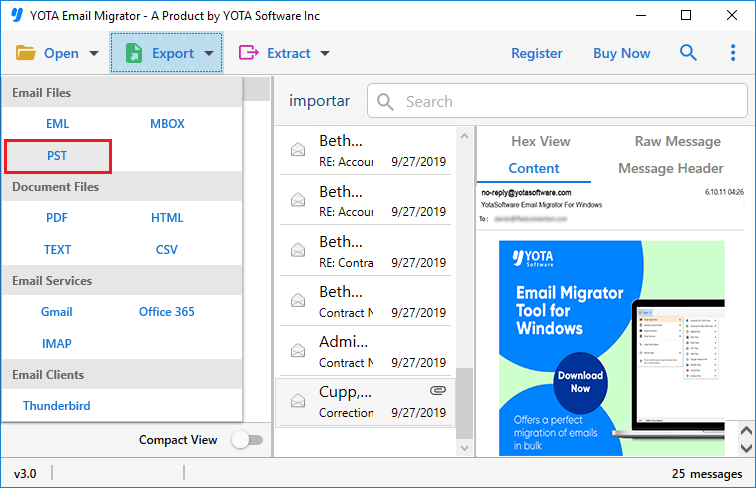
- Choose a location and click Save to export your emails.

That’s it! With just a few simple clicks, you can easily export emails from Gmail without any hassle. Whether you’re backing up your data, switching to another email platform, or saving important conversations for future use, this method ensures a smooth and secure export process. No technical skills are required — just a fast, efficient, and reliable way to manage your Gmail emails.
Why Choose Automated Tool to Export All Emails from Gmail?
Here are some solid reasons to choose an automated tool to export multiple emails from Gmail instead of doing it manually:
- Quickly exports thousands of emails without any manual effort.
- No emails are missed during the export process.
- Can transfers entire mailbox with all attachments.
- Save emails in PST, MBOX, PDF, and other formats.
- Export emails by specific sender, date range, or keywords.
- Simple interface, requires no technical expertise to operate.
- Effortlessly Export all emails from Gmail to other email clients.
Conclusion
This article covered how to export all emails from Gmail, highlighting both manual and professional approaches. While it’s possible to manually import emails from Gmail account, but you may face some issues during the process. For a smoother experience, we suggest using the expert recommended tool i.e. Yota Gmail backup Tool, which ensures accurate and complete migration of emails. You can try the demo version and see how easily it can export Gmail emails without any hassle.



