If you also want to export Thunderbird to PST, then you will find the right answer to your concern. Here we will reveal the expert-recommended solution to export Thunderbird emails to PST file format. So let’s start.
Exporting emails from Thunderbird to PST file can be a cumbersome process if done manually. However, with the help of a professional tool, the process can be accelerated and made much simpler.
Table of Contents
Reasons to Convert Thunderbird Mailbox to PST File
Thunderbird is a desktop email client that lets you manage your email, contacts, and calendar. You can also use Thunderbird to store your messages in folders. The emails are usually stored in .mbox format. So, if you want to access those files in Outlook, you have to convert MBOX to PST file.
There are several reasons why users want to export Thunderbird to PST. Most people want to do this because they need to access their emails from Outlook, which doesn’t support Thunderbird files. Outlook is integrated with the Office suite. If you frequently work with Word, Excel, or PowerPoint documents, Outlook will be more convenient to use because of its advanced features.
Whatever the reason, it’s important to know how to export Thunderbird emails to PST file format efficiently.
How to Export Thunderbird to PST File Manually?
Follow the steps below to convert Thunderbird mailbox to PST:
- First, open your Gmail account on your browser.
- Next, enable the IMAP option and click “Save Changes.”
- Then, launch Thunderbird on your system.
- Go to “Tools” >> “Account Settings” >> “Account Actions” >> “Add Mail Account.”
- Enter your Gmail account Email ID and password.
- Select “IMAP” and click “Finish.”
- Use drag-and-drop or copy/move to transfer your Thunderbird emails to your Gmail folder.
- Next, launch the Outlook email client on your system.
- Click “File” >> “Add Account.”
- Enter the same Gmail account email address and click “Connect.”
- Enter your Gmail account password and click “Sign In.
- Once you’ve completed setting up Outlook, click “Finish.”
- Your Gmail account is now added to Outlook. All Thunderbird emails will appear in Outlook.
- Click “File” >> “Open and Export” >> “Import/Export.”
- Select “Export to a File” and click “Next.”
- Then select “Outlook Data File (.pst)” and click “Next.”
- Select your Gmail mailbox folder and click “Next.”
- Finally, specify the save location and click “Finish.”
That’s it!
Automated Solution to Export Thunderbird Emails to PST
Yota Thunderbird Migrator provides a user-friendly interface and different options to convert Thunderbird Mailbox to PST. It’s easy to get your data exported from your Thunderbird profile to PST without any hassle. Plus, it ensures that all your data remains intact during the process, so you can rest assured that you will get accurate results when you export Thunderbird to PST with attachments. It also provides you with an option to extract phone numbers from Thunderbird account on your system.
With this software, users can also import Thunderbird to Gmail, Yahoo Mail, Zoho Mail, Zimbra, etc. No need to worry about extra installation or complicated procedures – just select the files you want to migrate and our software will take care of everything else.
The tool lets you export Thunderbird emails to PST along with your emails, address book, calendar entries, and more. It also allows you to backup Thunderbird emails to hard drive in multiple formats.
Steps to Export Thunderbird to PST File are as follows:
- Install the tool and click on Open>> Desktop Email Clients>> Thunderbird Accounts.

- Preview added Thunderbird profile data with attachments in multiple modes.

- Next, click on the Export option and select PST from the drop-down menu.
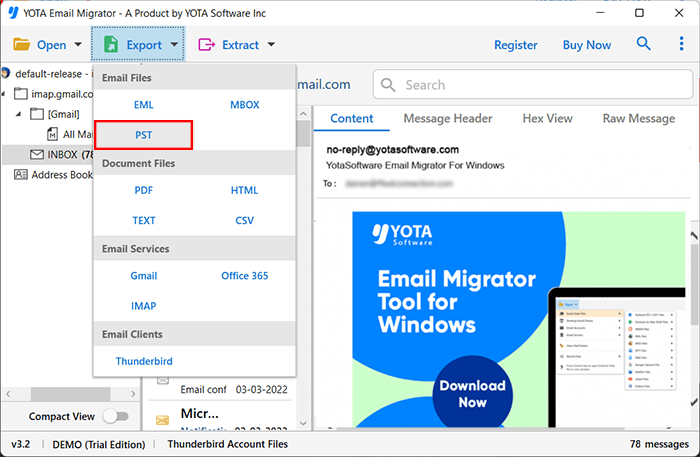
- Finally, enter the location to store the converted files and hit the Save button to start the process.
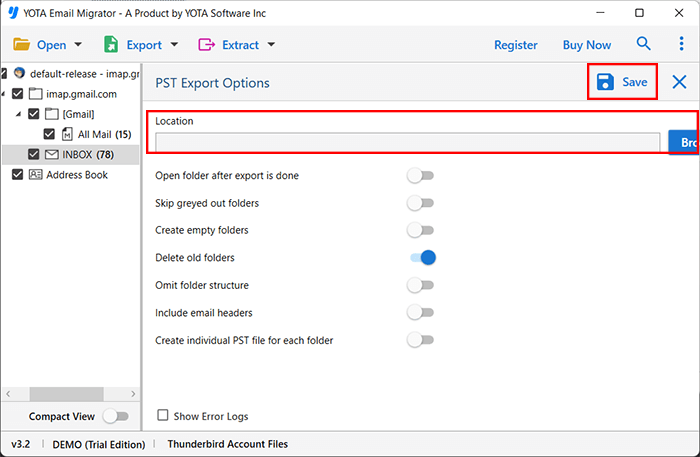
Done!
This way, you can convert Thunderbird mailbox to PST without installing any external applications and data loss.
Prominent Features of Thunderbird to PST Converter
- This software allows you to export Thunderbird emails to PST in bulk mode.
- Once the conversion is done, it is easy to import Thunderbird to Outlook 2021 and other versions.
- It is free from any types of ads and bugs, so you can trust this software.
- No data modification will be done during the process.
- Convert specific files using filter options, like date range, file size, subject, or specific keyword.
- Preserves meta properties, like subject, date, to, from, and so on, during the email conversion process.
- Maintains the structure of folders and sub-folders throughout the procedure.
- It has been designed in a way that it can be installed on Windows 11, 10, 8, etc.
Conclusion
If you are looking to export Thunderbird to PST file, then we discussed the best solutions in the above post. The manual method is a good option if you have enough time, as it is quite time-consuming and requires Outlook installation. However, if you want to export Thunderbird emails to PST with attachments without wasting much time, it is recommended to use the automated solution. It has a trial edition that helps you test the software before purchase.
FAQs
Question 1. Can I export Thunderbird to PST without Outlook application?
Yes, the Yota email converter tool helps you export Thunderbird emails to PST without installing any external application.
Question 2. How can I extract emails from Thunderbird?
If you want to extract emails from your Thunderbird account, follow the instructions below:
1. Open Mozilla Thunderbird on your device and go to the Drop-down menu.
2. Select Add-ons from there and click on the Upcoming option.
3. Now, look for the “ImportExportTools NG” Plugin in the search bar and add it to Thunderbird. Then, you have to reopen the Thunderbird application.
4. Next, choose the folder that you want to export. Choose ImportExportTools >>Export Folder.
5. Then, select the location where you have to save that folder and click on Select Folder.
This is how you can easily export .mbox files from your Thunderbird account.
Question 3. Can I install this application on Windows Server 2016?
Yes, you can install this application on all Windows OS and Windows Servers without any hassle.
Question 4. Does the software allow me to export a large number of Thunderbird emails in a single attempt?
Yes, you can use this Thunderbird to PST converter tool to export unlimited Thunderbird emails to PST in one single process.




