If you are also facing Google Data Migration Stuck at 99 issue while transferring your data, don’t worry! In this blog, we will discuss all the reasons behind this problem and the best possible solution to fix Google Workspace migration stuck at 99% problem. So let’s start with step-by-step.
Before going further let’s take a quick look at the user query who faces the same issue and looking for a solution.

Reasons Behind Google Data Migration Stuck at 99
There can be many reasons why migration is stuck at 99% and some of the main reasons are listed here:
- Data migration can stuck if the number of migrated emails exceeds the number of actual emails.
- Google Data Migration Stuck at 99% problem occurs when the Gmail account has the same email in multiple folders, and one of the replicas has already been migrated.
- After the migration process, the migration service flags the migrated emails. This may take some time and may indicate that migration is stuck at 99%.
So these are the common reasons for this problem. Now, the question arises is how to fix this issue. Well, Google data migration service is still not an efficient solution as there is no support if the migration stops or fails. To migrate your data, we recommend using automated tools for quick results.
Professional Solution to Fix Google Workspace Migration Stuck at 99%
To migrate your data without any problem, you can use the expert-recommended Yota Gmail Backup Tool. This is one of the best and most effective tool for data migration. It is programmed with advanced algorithms and you never face a problem like Google data migration stuck at 99 with this software. This comes with an easy-to-use interface and works with all editions of MS Windows.
It also offers multiple features that help users to smoothly perform Google Workspace migration tasks. Some of the main features are:
- Download Entire Data: The software allows you to download all data from your Google account like emails, contacts, calendars, and others. It does not have any limitations so you can smoothly perform unlimited email migration with this tool.
- Multiple Saving Options: It provides you with multiple file-saving options to migrate Google data. You can save your emails locally in multiple file formats. Or migrate emails to multiple email clients and email accounts.
- Preview Data: The tool to resolve Google data migration stuck at 99 also provides a quick preview of your data before migration. You can view your data with all content in 4 preview modes.
- Free Demo: You can also try the trial version first to verify its performance. It allows you to migrate the first 10 items per folder. To migrate unlimited emails, you can purchase the full edition.
Note: Before you begin the migration, you must first enable IMAP and create an app password for your Google Account.
Steps for Quick Google Data Migration are as follows:
Step 1. Download and Install the Yota Email Backup Wizard on your Windows machine.
Step 2. Then go to the Open tab > click Email Accounts > Add Account to continue. 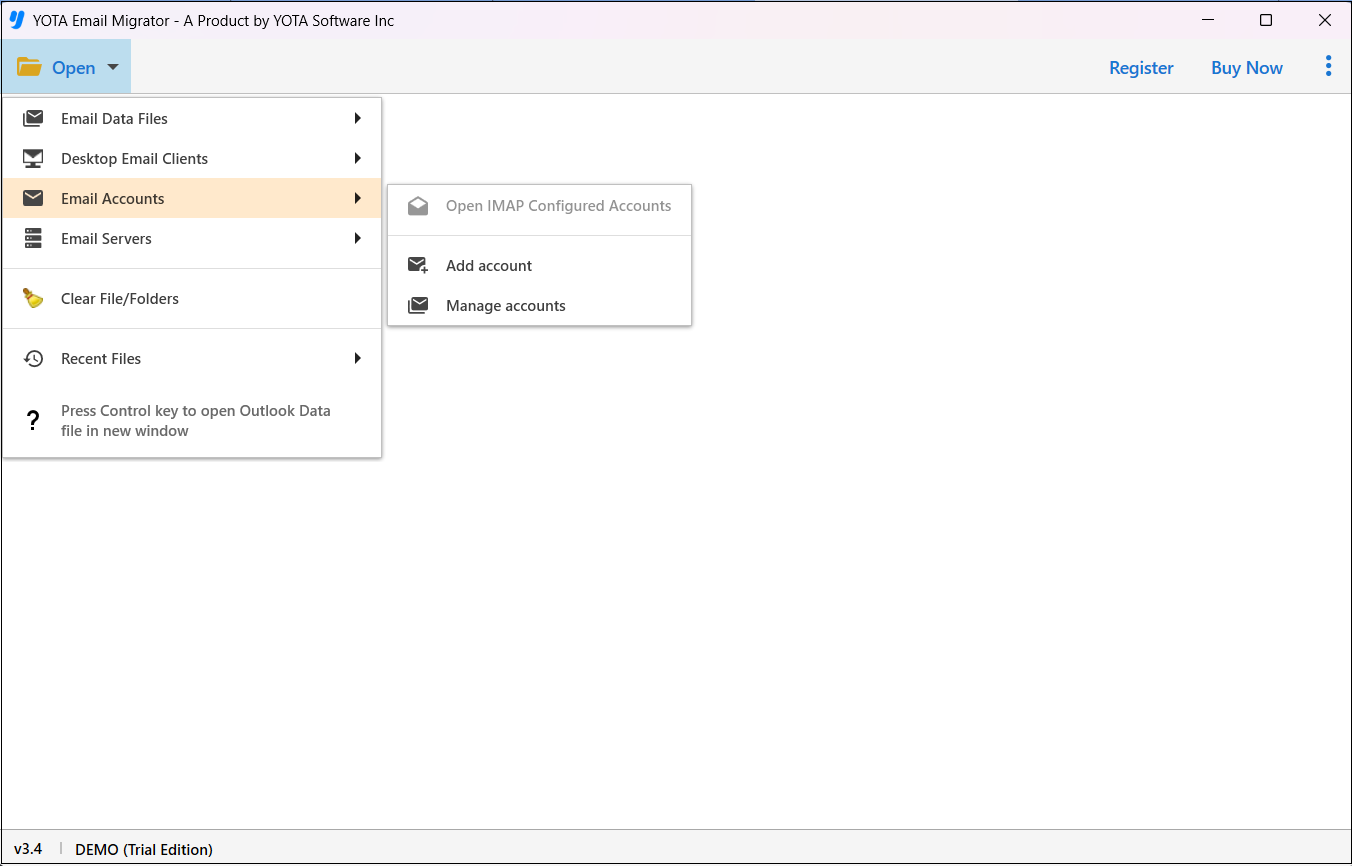
Step 3. Enter the Email Address and App Password of your Google Account then click Add. 
Step 4. Now, click on the Export option and pick the desired file-saving option. 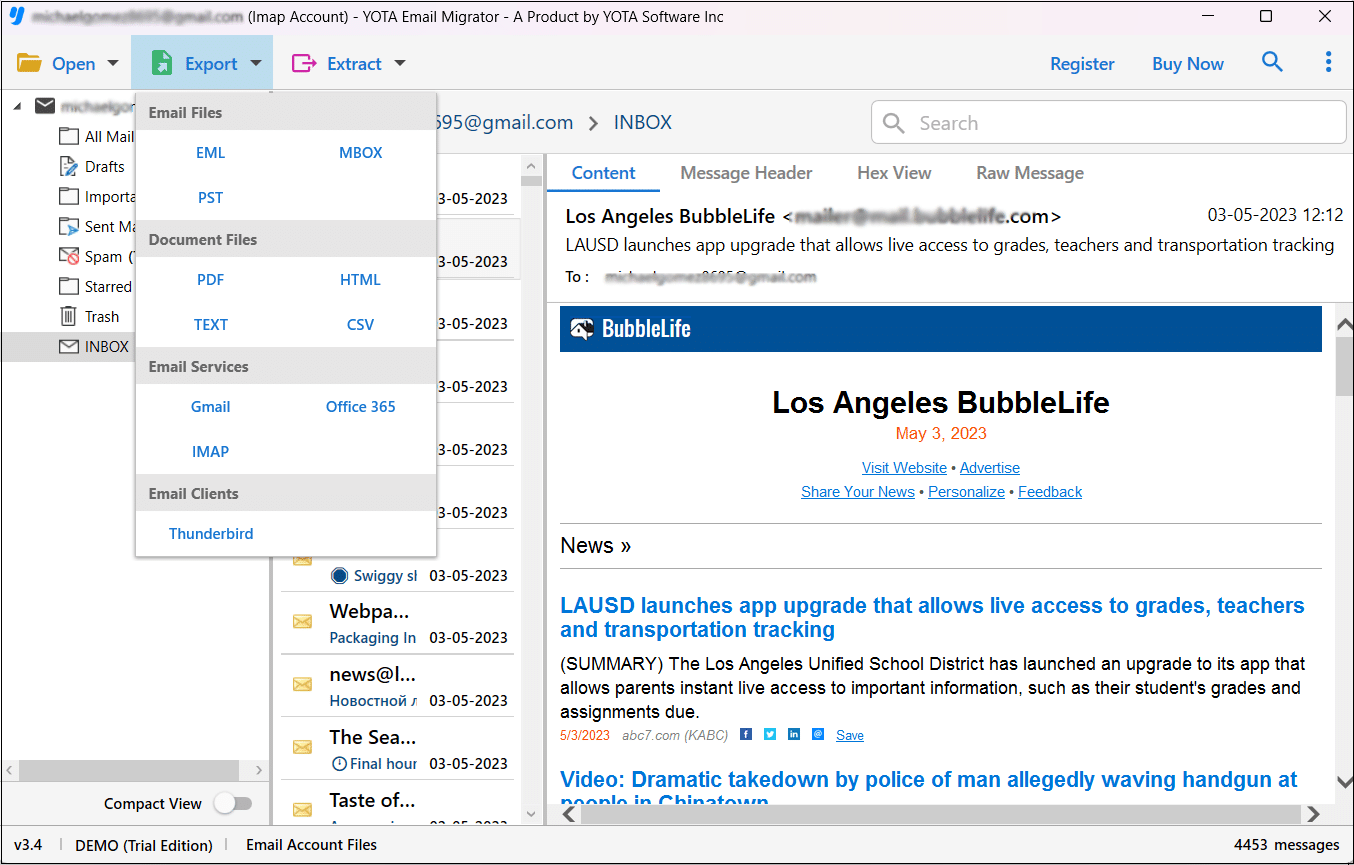
Step 5. Finally, hit the Save button to begin the Google Workspace migration. 
That’s all!
So this is the expert way to resolve Google data migration stuck at 99 issue.
Frequently Asked Questions
Question 1. Why is my Gmail stuck at 99?
Answer. Gmail is stuck 99 occurs when you have the same emails in more than one folder of your Gmail account and one of the replicas is already migrated.
Question 2. Why does Google data migration take so long?
Answer. The time it takes to migrate depends on several factors, including:
- Number of users to migrate.
- Selected migration start date -the longer the period, the longer the migration will take.
- Number and size of migrated items.
Question 3. How can I resolve Google data migration stuck at 99?
Answer. You can use the automated Gmail backup software to migrate data without any hassle.
Final Words
While migrating Google data, many users face Google Workspace migration stuck at 99 problem. Here we have discussed the possible reasons why Google data migration stuck at 99% and how to fix this issue using the automated utility.