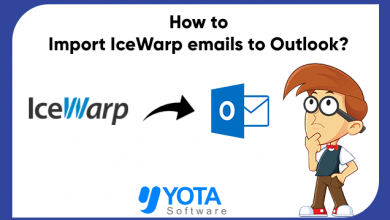Want to know how to import EML to IMAP Server? Do you want to access your EML files into different email accounts? If yes, then you’re in the right place! I know, it can be challenging to migrate your communications accounts due to the numerous technical aspects involved, especially if you’re not an expert in this type of migration. But worry not! You will find everything you need here, as we provide a step-by-step process to import EML files to IMAP account that every user, regardless of their level of expertise, can follow.
What is an IMAP Server?
IMAP, which stands for Internet Message Access Protocol, is a protocol used by email clients to access mail from a remote server. IMAP differs from POP (Post Office Protocol) and Web-based email in that it downloads your email and stores it on the server. This means that you can access your emails from multiple devices at any time without having to download them again.
Read More: How to Import EML to Outlook 2021
Qualified Solution to Import EML Files to IMAP Account
Yota EML Converter Wizard is one of the tools that imports emails into an IMAP Server. The tool provides you with a simple way to import EML to IMAP server in bulk without data loss. It offers several file formats and lets you convert EML to PST, PDF, MBOX, and many others.
With this software, you can save your time and money as it allows for direct and accurate migration of data into IMAP servers. You can directly import EML to Gmail / G Suite, EML to Yahoo Mail account, EML to Office 365, Hotmail, and many more.
This program uses the most recent technology to efficiently move all your email items from .eml files to IMAP account. This utility has been designed in such a manner that it preserves email properties during the migration process.
Steps to Import EML to IMAP Account Directly are as follows:
- Download and install the Yota EML to IMAP Migration Tool on your system.

- Click on Open>> Email Data Files>> EML Files. You can select the Choose File or Choose Folder options.

- Now, you can preview the files and apply a filter if required.

- Then, go to the Export tab and select the IMAP option from the drop-down menu.

- Finally, enter the login credentials of your account and hit the Save button.

This way, you can successfully import EML files to IMAP account with ease. You can now access your data by clicking the Open folder button or by logging into your account.
Beneficial Features of EML to IMAP Migration Tool
- Batch Migration of EML files: It is a hassle-free application that lets you import EML files to IMAP account in bulk mode. It allows you to import multiple EML files at once and save time. This application can be used by both individuals and enterprises to import their emails into the new email platform.
- Dual Options to Load Files: The best email migration tool provides a dual option of loading EML files or folders, and it allows the user to choose the file they want to load. The migration tool also has a feature where it can automatically find all the messages and load them, then import EML to IMAP server.
- Extract All Attachments and Contacts: This tool is great for anyone who wants to do a mass search of their emails and get the exact results they need. It also saves time on other tasks, like allowing you to quickly extract attachments from EML and extract phone numbers from EML files.
- Straightforward Panel: It is a robust software that comes with an easy-to-use interface that can easily be used by both technical and non-technical users to import EML files to IMAP. It also comes with an intuitive user interface and powerful features that make it suitable for all types of users, whether they are experts or not.
- Maintains Folder Structure: The tool also maintains the folder hierarchy during the conversion process and is managed on a separate disk. Users will get all the folders in the inbox, sent mail, drafts folder, deleted mail, trash folder, and other folders that are available in the original EML format.
Conclusion
In this article, you can find the complete method to import EML to IMAP account without losing any data. Yota migration wizard is one of the best ways to import EML files to IMAP Server. This tool is available on all the latest Windows editions without any issues. Users can also use this application to import EML file to Exchange server as well without encountering any kind of technical or non-technical errors. Thus, if you are searching for a reliable and secure solution, install this EML to IMAP migration tool on your PC now!