Have you tried different ways to import EML to Gmail account with all attachments? However, you have not succeeded in the process. Then don’t worry! Here, we will describe the easiest and most effective way to open EML file in Gmail account, providing step-by-step guidance.
Migrating your EML files to Gmail becomes easier with the Yota Email Migrator tool. You don’t have to worry about the size of files or email restrictions. You can migrate unlimited files with no restriction on size.
With the help of this software, you can preview all your data before it’s changed, filter your data for better migration, and use its user-friendly GUI, which is easy to use for all.
You can even add or remove files from the list, and filter the list of mailboxes you want to migrate. We also offer customer support via email & chat. Before discussing the steps, let’s take a user query:
User Query: I want to import EML to Gmail account so that I can access all my data from my Gmail ID. I tried various manual solutions to get this done, but it didn’t work. I cannot afford to lose my data. Kindly suggest to me the best solution that allows me to open EML file in Gmail account in a few simple steps without losing any data. Thanks in advance!
Direct Solution to Import EML Files into Gmail Account
Yota EML to Gmail Migration tool is a comprehensive solution designed to upload EMl files to Google account directly. It also provides support to transfer EML files to various email services, including EML to Yahoo Mail, EML to AOL, EML to Zoho Mail, etc.
Also, there are 15+ different formats, like you can convert EML to PST for Outlook, EML to MBOX, EML to PDF, HTML, CSV, vCard, etc. Apart from this, it offers a free demo of the utility so that you can check the working process by migrating 10 EML files to your Gmail account.
Moreover, the tool works as the best EML Attachment Extractor that will help you to extract all email attachments. Along with this, you can extract phone numbers from EML files with the help of this software.
It supports EML files of Thunderbird, Windows Live Mail, Outlook, and other email clients to import EML to Gmail account directly. Additionally, you are free to export multiple EML files in a single attempt without any loss. You can also open EML file in Gmail on Windows 11, 10, 8, and others.
Steps to Import EML to Gmail Account are as follows;
- Download and Install the Yota EML Converter Tool.
- Click on Open>> Email Data Files>> EML Files.

- Next, select the files that you want to migrate.

- After that, click on Export and select Gmail as the saving option.

- Enter your Gmail Email ID and App Password, then hit the Save button.
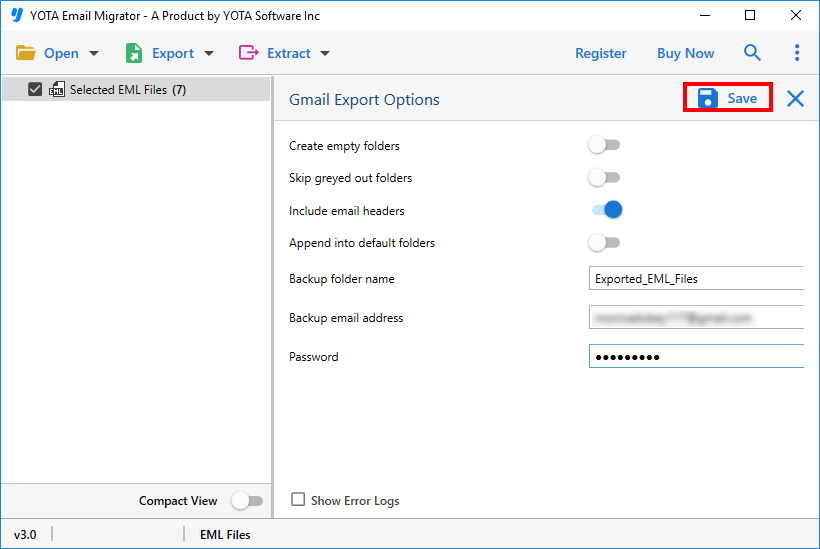
All done!
Prominent Features of EML to Gmail Migration Tool
- Upload EML files in Bulk: The Import tool allows you to import EML files into Gmail account in bulk. The tool does not have any file size limitations to open EML file in Gmail account. Also, it helps you in complete migration, including inbox, draft, sent items, delete items, etc.
- Migrate with Attachments: We know that you don’t want to lose your data during the migration of EML files. That is why this tool has been designed very smartly so that it will import EML to Gmail with all attachments intact. You don’t have to worry about any data alteration throughout the process.
- Windows Compatible: Users can install this utility on any latest or older version of Windows OS including Windows 11, 10, 8, 7, etc. Also, you are getting full-time customer support in case you get stuck in the migration process. Our customer support team will be happy to help you.
- Retains Folder Structure: All the elements remain the same when you open EML file in Gmail account. There will be no change in the internal folder hierarchy and the structure of emails. The metadata, like to, cc, bcc, subject, hyperlinks, internet header, etc., will be preserved as in the original file.
- Free Download Available: We are also providing a demo version that lets you import EML files into Gmail for free, but with some limitations. But you can evaluate the features of the tool free of cost using the trial version. So don’t wait anymore and download this software now!
Manual Solution to Import EML to Gmail Mailbox
Migrate Emails in Windows Live Mail
- Launch Windows Live Mail and click on the “File” tab.
- Choose “Import Messages” and then select “Windows Live Mail.”
- Browse to locate the EML files you want to import and click “Next.”
- Select the folders you want to import and click “Next” to begin the import process.
Configure Gmail Account
- Click on the “Accounts” tab in Windows Live Mail and choose “Email.”
- Enter your Gmail account credentials (email and password).
- Configure the server settings with the required details and click “Next.”
- Once confirmed, click “Finish” to complete the setup.
That’s it! You have successfully migrated the EML file to Gmail manually
Conclusion
EML to Gmail migration can be a complicated task without the right email migration solution. In addition to the time constraints, there are so many areas where things can go wrong when doing it manually! Therefore, we have suggested you use an automated solution i.e., Yota EML migration tool to resolve the query how to open EML file in Gmail account.
It is an extremely efficient tool that has been specifically designed by experts to import EML to Gmail directly along with attachments. This means you can rest assured you have all of your requirements covered when entrusting an app like this to do the job for you. It also lets you import EML files into Gmail without installing any external programs.
Also, in case you’re not sure whether or not this tool will work for your needs, then don’t worry because we give you a free trial version that will allow you to convert one or two files for you to test out how well it works before moving on to a licensed version if necessary!
Frequently Asked Questions
Q1. Can I import multiple EML files to Gmail at once?
Yes, Yota Email Migrator allows you to import EML to Gmail in bulk.
Q2. Does this tool keep email attachments while migrating?
Yes, it keeps all attachments safe during the migration process.
Q3. Is it possible to preview EML files before importing?
Yes, the tool provides a preview of emails in different view modes.
Q4. Can I extract only attachments from EML files?
Yes, of course! The tool can extract EML attachments separately from the files.
Q5. Can I use this tool to import EML files into Gmail from Thunderbird?
Yes, it provides support to import EML to Gmail created by any email client, including Thunderbird.