GMX to Office 365 migration may seem like a difficult task, but with the right tool and the right approach, it can be an easy process. This guide will guide you step by step on how to migrate GMX Mail to Office 365 account. So, if you are also facing difficulting while moving emails from GMX webmail to Microsoft 365, this post is going to be very helpful for you.
Here you will get the two possible solutions to accomplish this migration. At the end of this write-up, you can choose any that suits you best. So let’s start.
Quick Suggestion: If you want to quickly and securely migrate GMX emails to Office 365 account, then it is advisable to go with Yota GMX Mail Backup Wizard for Windows. This allows you to directly import emails from GMX to Office 365 with zero changes in the original email data.
Table of Content
How to Migrate GMX Mail to Office 365 Manually?
- Open Outlook.com in your browser and sign in.
- Open Outlook.com settings with all Outlook settings options.
- Go to Email >> Email Sync >> Other Email Accounts.
- Enter your GMX account email address and password.
- Under advanced settings, select “Manually configure account settings”.
- Click OK.
- After successful authentication, emails will be imported from GMX email to Office 365.
Professional Approach for GMX to Office 365 Migration
IMAP Migration Tool from Yota is the best and most easiest way to migrate GMX Mail to Office 365 account. Its simple and graphical user interface enables any new user to easily accomplish this migration task. Moreover, there are no limitations associated with this wizard that let you transfer unlimited GMX emails with a full accuracy rate.
The software also has the option to migrate multiple emails from the GMX Mail account in a single attempt. Moreover, you can select all or only selective folders from which you can migrate emails. It also maintains folder hierarchy even after the migration so you can easily access the GMX emails in O365 account.
With this software, it is possible to transfer GMX emails to other IMAP-supported email accounts. Users can import emails from GMX Mail to Gmail, G Suite, Thunderbird, and more. It only needs the login credentials of your account to start the migration process.
Steps to Migrate GMX Mail to Office 365 Directly are as follows;
-
- Launch GMX to Office 365 Migration Tool and go to the Open tab.
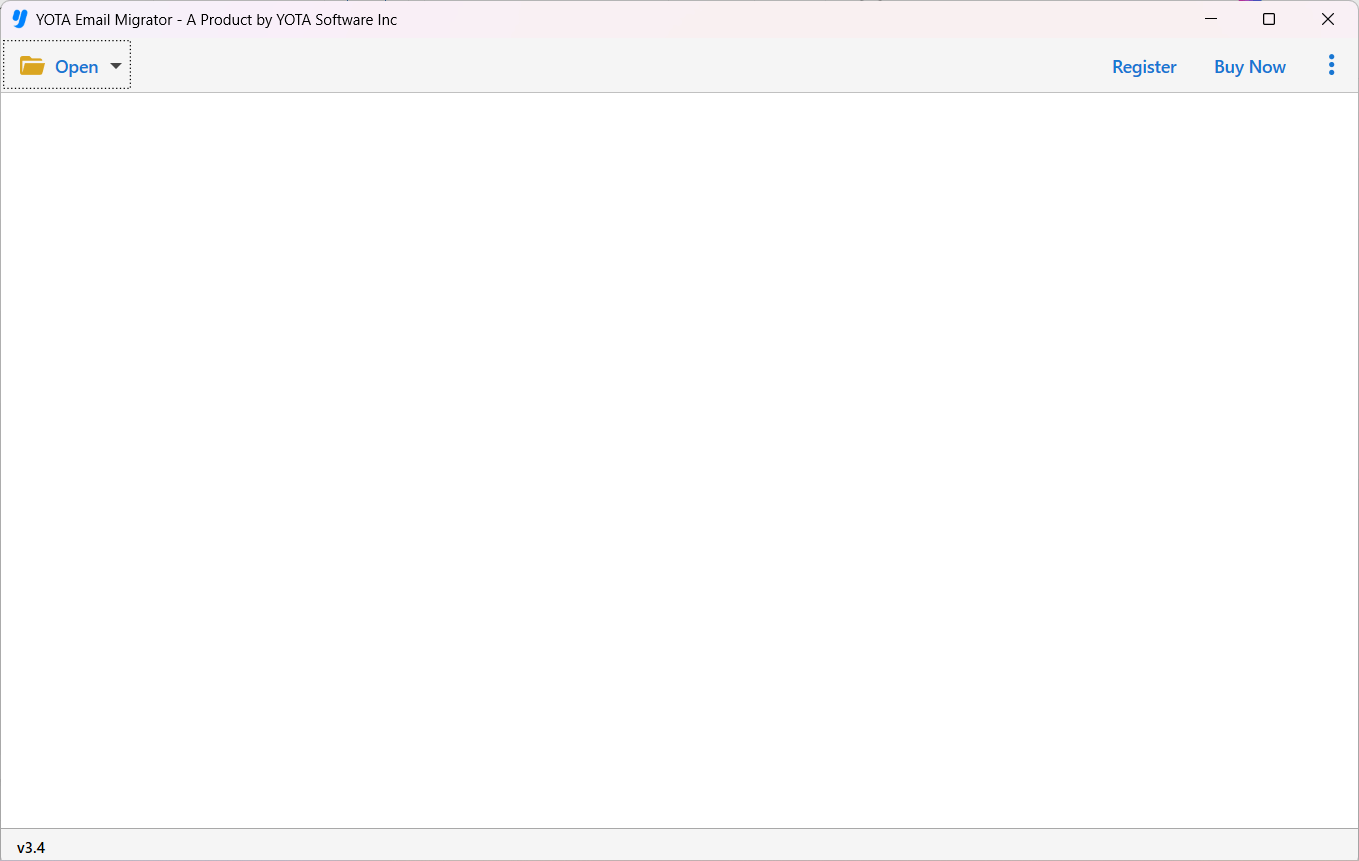
- Click Email Accounts and select Add Account option.
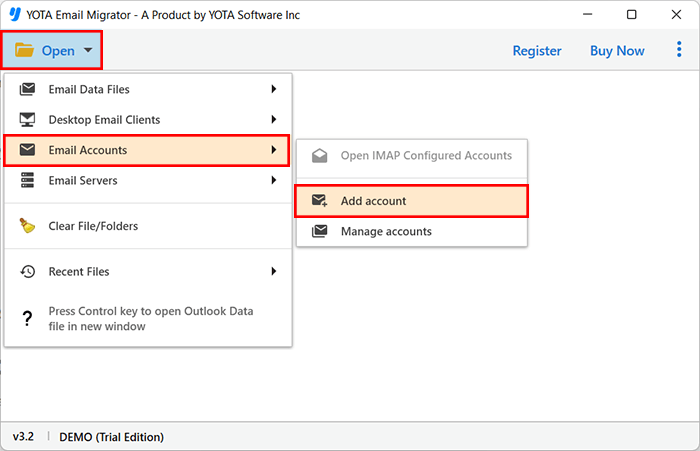
- Now, enter correct credentials of the GMX Mail account.

- Then hit the Export option and select Office 365 from the list.
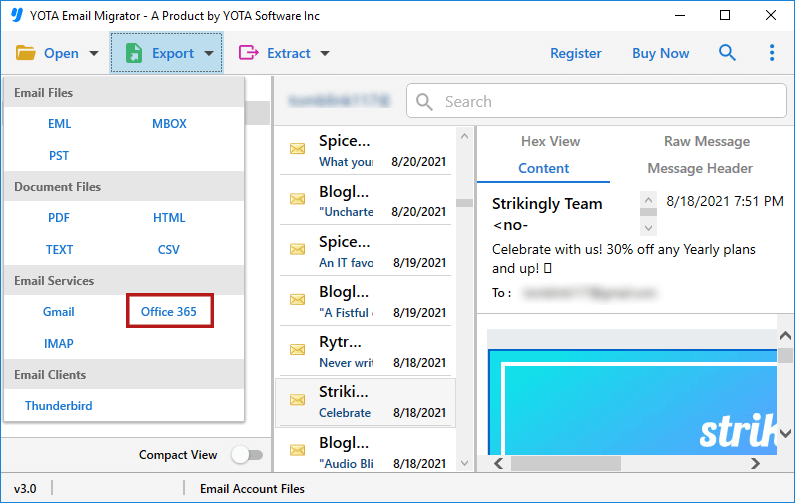
- Enter Office 365 account credentials and click Save.
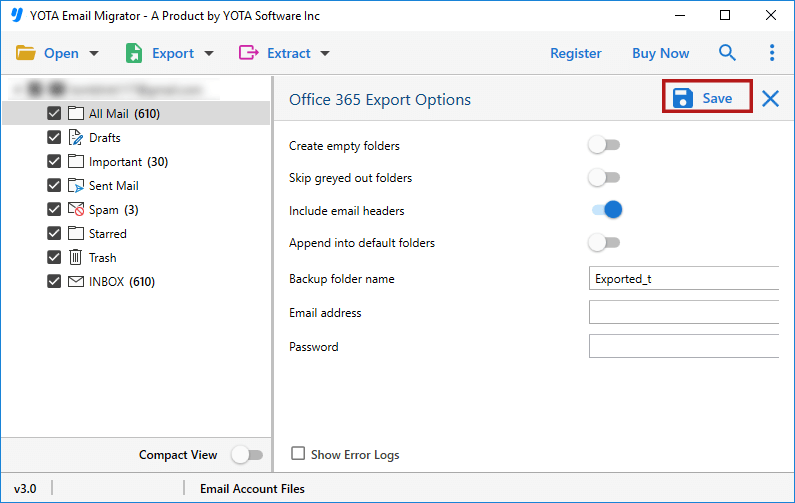
- Launch GMX to Office 365 Migration Tool and go to the Open tab.
That’s it! This is how you can successfully and directly migrate GMX emails to Office 365 account.
Comparison of Both Methods
Both methods are suitable to migrate GMX Mail to Office 365. However, even the manual approach has some limitations. It may be difficult to understand the steps of the manual way as it requires strong technical expertise. Also, it has no email filter option and does not maintain a folder hierarchy. To overcome all such limitations or disadvantages, you can use the alternative IMAP to IMAP migration tool. It is easy to use and offers the option to select only selected emails. In addition, all email data remains in its original form even after the GMX to Office 365 migration.
Some highlighted features of the migration tool are mentioned here:
- User-friendly interface that is accessible by all users
- Directly import GMX emails to O365 account
- Option to migrate emails from selected folders only
- Supports all editions of the MS Windows Operating System
- Maintains meta properties and folder structure
- Provides full preview of emails before migration
- Not storing a single piece of information in the database
- Free trial available to verify the functionality
Final Words
In the above post, you will learn the two methods you can use to migrate GMX Mail to Office 365 account. Both manual and professional methods are useful to transfer emails from GMX webmail to Microsoft 365 account. However, you cannot manually migrate only selected emails and the folder hierarchy will not be preserved. On the other hand, you can perform GMX to Office 365 migration directly using the automated email migrator tool. It offers you the possibility to transfer only necessary emails and keep the folder hierarchy.